Win10更新出錯代碼0xc1900101
Win10更新出錯代碼0xc1900101怎么解決?win10系統經常性的進行更新,以解決一些已知的BUG問題,但是有的用戶在提示自動更新后,提示錯誤代碼0xc1900101,那要怎么解決這個問題呢?一起來看看具體的教程吧。
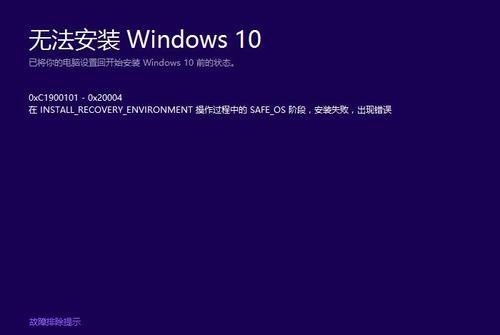
Win10更新出錯代碼0xc1900101怎么解決?
1、進行“干凈啟動”,排除第三方軟體的影響:
2、同時按【Windows 徽標鍵+R】,輸入 【msconfig】,按回車(Enter)
3、點擊 【服務】》【隱藏所有 Microsoft 服務】》【全部禁用】(若您啟用了指紋識別功能,請不要關閉相關服務)
4、啟動【任務管理器】,點擊 【啟動】 選項卡,將所有啟動項都禁用,然后重啟設備
5、重啟Windows Update服務:
6、啟動【開始】菜單,輸入【cmd】,右鍵點擊【命令提示符】,選擇以【管理員身份】運行
7、依次輸入下面命令(可小心復制貼上):
SC config wuauserv start= auto,按回車
SC config bits start= auto,按回車
SC config cryptsvc start= auto,按回車
SC config trustedinstaller start= auto ,按回車
SC config wuauserv type=share ,按回車
net stop wuauserv,按回車
net stop cryptSvc,按回車
net stop bits,按回車
net stop msiserver,按回車
ren C:WindowsSoftwareDistribution SoftwareDistribution.old,按回車
ren C:WindowsSystem32catroot2 catroot2.old,按回車
net start wuauserv,按回車
net start cryptSvc,按回車
net start bits,按回車
net start msiserver,按回車
netsh winsock reset,按回車
8、重啟機器,再看看效果
相關文章:
1. 統信UOS兼容轉安卓App 像使用手機一樣使用電腦2. Windows11升級可能會加密硬盤 注意!這個按鈕不要碰!3. macOS Ventura 13.3 正式版發布: 增加了重復照片檢測功能等功能4. 統信uos系統怎么選擇打印機驅動? uos打印機驅動的兩種選擇方法5. issch.exe是什么進程?issch.exe是不是病毒?6. Win11搜索欄項如何隱藏?Win11搜索欄項隱藏方法7. Win7系統怎么進行磁盤分區?8. Win8系統提示無線適配器或訪問點有問題怎么解決?9. rsync結合 inotfiy 實現實時備份的問題10. 教你如何使用兩行代碼激活Windows系統

 網公網安備
網公網安備