JS canvas實(shí)現(xiàn)畫板和簽字板功能
本文實(shí)例為大家分享了JS canvas實(shí)現(xiàn)畫板/簽字板功能的具體代碼,供大家參考,具體內(nèi)容如下
前言
常見的電子教室里的電子黑板。
本文特點(diǎn):
原生JS封裝好的模塊
最簡代碼樣例
<!DOCTYPE html><html lang='en'><head> <meta charset='UTF-8'> <meta http-equiv='X-UA-Compatible' content='IE=edge'> <meta name='viewport' content='width=device-width, initial-scale=1.0'> <title>Document</title></head><body> <canvas id='canvas'></canvas> <script> let c = document.getElementById(’canvas’); c.width = window.innerWidth; c.height = window.innerHeight; let ctx = c.getContext(’2d’); // draw one black board ctx.fillStyle = 'black'; ctx.fillRect(0,0,600,300); // 按下標(biāo)記 let onoff = false, oldx = -10, oldy = -10; // 設(shè)置顏色 let linecolor = 'white'; // 設(shè)置線寬 let linw = 4; // 添加鼠標(biāo)事件 // 按下 c.addEventListener(’mousedown’, event => { onoff = true; // 位置 - 10是為了矯正位置,把繪圖放在鼠標(biāo)指針的頂端 oldx = event.pageX - 10; oldy = event.pageY - 10; },false); // 移動 c.addEventListener(’mousemove’, event => { if(onoff == true){ let newx = event.pageX - 10, newy = event.pageY - 10; // 繪圖 ctx.beginPath(); ctx.moveTo(oldx,oldy); ctx.lineTo(newx,newy); ctx.strokeStyle = linecolor; ctx.lineWidth = linw; ctx.lineCap = 'round'; ctx.stroke(); // 每次移動都要更新坐標(biāo)位置 oldx = newx, oldy = newy; } }, true); // 彈起 c.addEventListener(’mouseup’, ()=> { onoff = false; },false); </script></body></html>
結(jié)果展示
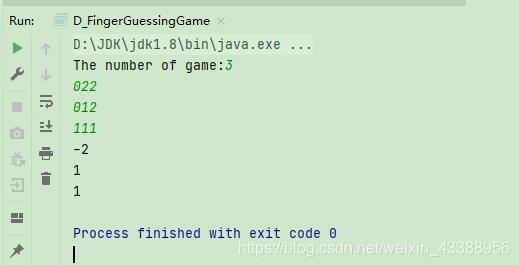
代碼講解
思路
1、鼠標(biāo)按下,開始描畫。鼠標(biāo)按下事件。2、鼠標(biāo)彈起,結(jié)束描畫。鼠標(biāo)彈起事件。3、鼠標(biāo)按下移動,路徑畫線。鼠標(biāo)移動事件。
代碼講解
整體思路:按下鼠標(biāo),觸發(fā)移動的開關(guān),移動后開始記錄線條(用移動后的坐標(biāo)-移動前的坐標(biāo),然后繪線),每次移動都會更新舊坐標(biāo)。松開鼠標(biāo)后,釋放移動開關(guān)。
1、只有在鼠標(biāo)按下,才會觸發(fā)移動繪圖的效果,所以需要增加一個狀態(tài)判斷。2、因?yàn)槭髽?biāo)指針和實(shí)際位置有一個偏移量,所以在坐標(biāo)定位的時候,需要增加pagex-10從而使坐標(biāo)位于指針的尖端處。3、每次移動都要更新坐標(biāo)位置,用小段的線段來模擬不規(guī)則的線。
封裝模塊
<canvas id='canvas'></canvas><script> class Board{ constructor(canvasName = ’canvas’, data = new Map([ ['onoff', false], ['oldx', -10], ['oldy', -10], ['fillStyle', 'black'], ['lineColor', 'white'], ['lineWidth', 4], ['lineCap', 'round'], ['canvasWidth', window.innerWidth], ['canvasHeight', window.innerHeight] ])){ // this.data = data; this.c = document.getElementById(canvasName); this.ctx = this.c.getContext(’2d’); this.onoff = data.get('onoff'); this.oldx = data.get('oldx'); this.oldy = data.get('oldy'); this.lineColor = data.get('lineColor'); this.lineWidth = data.get('lineWidth'); this.lineCap = data.get('lineCap'); this.c.width = data.get('canvasWidth'); this.c.height = data.get('canvasHeight'); this.ctx.fillStyle = data.get('fillStyle'); this.ctx.fillRect(0,0,600,300); } eventOperation(){ // 添加鼠標(biāo)事件 // 按下 this.c.addEventListener(’mousedown’, event => { this.onoff = true; // 位置 - 10是為了矯正位置,把繪圖放在鼠標(biāo)指針的頂端 this.oldx = event.pageX - 10; this.oldy = event.pageY - 10; },false); // 移動 this.c.addEventListener(’mousemove’, event => { if(this.onoff == true){ let newx = event.pageX - 10, newy = event.pageY - 10; // 繪圖 this.ctx.beginPath(); this.ctx.moveTo(this.oldx,this.oldy); this.ctx.lineTo(newx,newy); this.ctx.strokeStyle = this.lineColor; this.ctx.lineWidth = this.lineWidth; this.ctx.lineCap = this.lineCap; this.ctx.stroke(); // 每次移動都要更新坐標(biāo)位置 this.oldx = newx, this.oldy = newy; } }, true); // 彈起 this.c.addEventListener(’mouseup’, ()=> { this.onoff = false; },false); } } let board = new Board(); board.eventOperation();</script>
以上就是本文的全部內(nèi)容,希望對大家的學(xué)習(xí)有所幫助,也希望大家多多支持好吧啦網(wǎng)。
相關(guān)文章:
1. CSS3實(shí)例分享之多重背景的實(shí)現(xiàn)(Multiple backgrounds)2. 低版本IE正常運(yùn)行HTML5+CSS3網(wǎng)站的3種解決方案3. CSS Hack大全-教你如何區(qū)分出IE6-IE10、FireFox、Chrome、Opera4. 詳解瀏覽器的緩存機(jī)制5. 使用css實(shí)現(xiàn)全兼容tooltip提示框6. css代碼優(yōu)化的12個技巧7. css進(jìn)階學(xué)習(xí) 選擇符8. 告別AJAX實(shí)現(xiàn)無刷新提交表單9. HTML <!DOCTYPE> 標(biāo)簽10. HTML DOM setInterval和clearInterval方法案例詳解
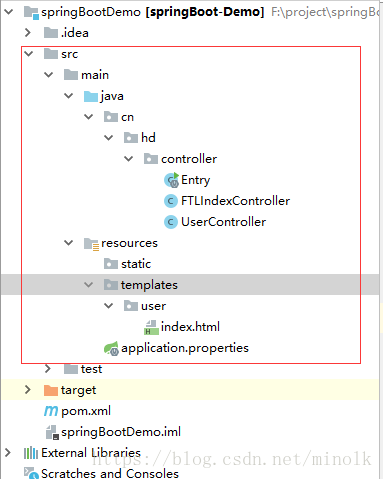
 網(wǎng)公網(wǎng)安備
網(wǎng)公網(wǎng)安備